“Usage” section of ActionBarSherlock only give you how to configure it with Eclipse. It is a little bit different for IntelliJ IDEA.
- Download ActionBarSherlock zip file and extract it next to your application module which will make use of ActionBarSherlock.
- Select File->Import Module from IntelliJ IDEASelect library folder under ActionBarSherlock folder and import it as a new module. It will be imported as an Android library module.
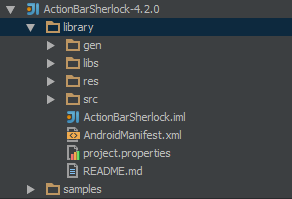
- Open module settings of ActionBarSherlock library module and export android-support-v4.jar dependency
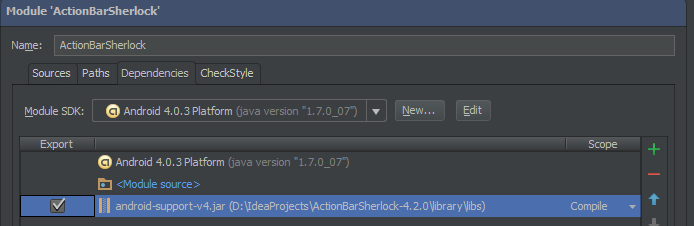
- Open module settings of your application which will make use of ActionBarSherlock and add a new Module Dependency

- Select ActionBarSherlock from the list of modules

PS:Some tutorials on the internet directs you to add android-support-v4.jar to your application’s libs folder and add as a library dependency. Since ActionBarSherlock already includes it you do not have to do it, just export it from ActionBarSherlock. If you also add android-support-v4.jar as a library to your own module you may get UNXPECTED TOP LEVEL EXCEPTION.
It’s slightly changed now. Instead of a library folder there is instead a folder called actionbarsherlock that you need to import as a module. In addition to the steps above you have to delete the test folder in order for it to compile.
This tutorial saved my app. I’m so happy you made it, thank you!
—
Mooney
Thanks man
Thanks a bunch, I was pulling my hair for the past few hours!